This is an old revision of the document!
Table of Contents
Working with OMERO
The OMERO server supports multiple front ends to add, download and analyse image data. Currently, there are two o ptions available for OICE users:
- - The web interface accessible through https://romulus.oice.uni-erlangen.de: No configuration is necessary in this case, the only requirement for the user is an existing account in the central user database and an HTML-5 compliant browser.
- - The Java-based OMERO client, available for Windows, Mac OS X and Linux at http://downloads.openmicroscopy.org/omero/5.0.1/ with its main module, OMERO.insight. This client requires the installation of an up-to-date version of Oracle's Java Runtime Environment. Additionally, the client has to be configured on the first run to find the OICE OMERO server. This will be described in the next chapter.
The web interface is most useful for quick access to image data on third-party computers where no client software is installed. However, certain features like mass downloads of single files or easy drag-and-drop operation are not yet available with the web client (or can not be made available due to inherent limitations of HTML and Javascript), so OMERO.insight would be the preferred option where available.
Configuration of the OMERO client software
- Make sure to first install Java before trying to run the OMERO.insight module.
- - Unzip the software package to an arbitrary directory and run the OMERO.insight executable. You will be presented with a window such as the one below:
.. 
- - Click on the white wrench icon to open the server preferences window:
.. 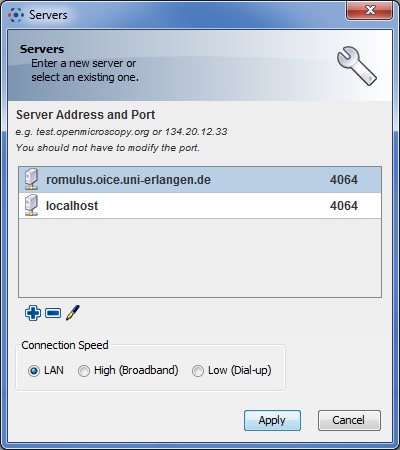
- - Click on the blue plus icon and ad the following server
romulus.oice.uni-erlangen.de. Leave the port (number next to the server) at the default value of4064. - Select the server (by clicking on the name) and click on Apply.
- Next time you open OMERO.insight, the server name left of the white wrench icon should reflect your changes, i.e. state the new server instead of localhost.
- Login with your username and password as usual.
Importing/uploading files to OMERO
There are two ways to upload files to the OMERO server. If you are using one of the OICE's on-site microscopes the preferred way is to use the OMERO DropBox facility as explained here. Since the automatic upload has some limitations (files will always appear in the Orphaned Images folder of the last used group), another option is to manually upload your images to the OMERO server. This can be done with the OMERO.insight client as described below:
— TODO —
